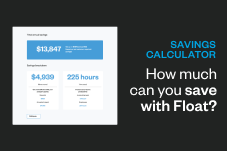Product Education
Float Bookkeeper Guide
If you are a Bookkeeper that has a client (or hopefully clients!) using Float, this guide is for you! Learn about how to export Float transactions to your accounting software.
May 24, 2022

What is Float?
Float is Canada’s first smart corporate card and spend management software that provides businesses with real-time control and visibility over company-wide spend. We provide businesses with an unlimited number of high-limit Visa corporate cards tethered to our spend management software.
What does Float’s spend management software do?
- Simplicity for bookkeepers by moving the entire spend management function into one single platform with added visibility, control and sharing capabilities 🤩
- In-depth analysis of company spending with real-time data 👀
- Elimination of expense reports and other manual tasks like reconciliations with automatic receipt collection and matching 🙅🏻♀️
- Improved accuracy by minimizing human error and expense fraud ☑️
- A healthier company spend culture with greater productivity and communication 💸
- Empower employees to easily spend and request approvals for what they need with smart approval flows 🙌🏻
How does Float improve the spend management process?
✅ Physical and virtual corporate cards
Float offers both physical and virtual corporate cards that directly link to our spend management software. Our cards provide full visibility of usage and spend, they link directly to your General Ledger, enable simple and fast card issuance and seamless reconciliation. They’re straightforward for employees to use because of their pre-approval workflow and help administrators control budgets and dictate how much money is being spent and where. Virtual cards are accepted and function like physical credit cards and reap the same cash-back benefits. They offer high levels of efficiency, visibility and control, which traditional cards lack.
✅ No more expense reports
We understand that filing expense reports is a huge time constraint for bookkeepers, so we made sure to fix it for you! But we didn’t just solve the problem — we completely eliminated expense reports altogether! Float users get quick-view access to the vendor name, the date and time of the purchase, the method of payment, the purchase amount and access to the receipt upload tool. By empowering managers to pre-approve company expenses and easily issue controlled corporate credit cards, employees no longer have to use their personal cards to make company purchases or be reimbursed. With automated receipt compliance on purchases made with Float, you’ll never have to chase down another receipt.
✅ No more manual reconciliations
Having to manually reconcile purchases is time-consuming, there’s guesswork involved and minimal control is permitted. Float offers an automated process that can be completed in a fraction of the time and easily uploaded to your accounting software. You can see the payment date, the method, the amount, the spender and the transaction status. It also allows you to easily upload files into your accounting software of choice with integration tools. The “Status” tab will let you know if the specific transaction has a receipt attached, if the GL code of the transaction has been uploaded to your accounting software and provide a description of the purchase.
Three key functions of spend management with Float
1. Accounting automation
Our automated spend management software is designed to reduce human error, eliminate cross-system reconciliations and save time for finance and accounting teams to focus on higher-value work. By increasing efficiency through automation, it enables faster decision-making at the company level.
2. Approval workflow
Our approval workflow processes allow companies to set up administrators who can approve and review company expenses. The administrator is directly linked to the card spend, which means expense requests and approvals are carried out before a transaction takes place. Our approval workflow processes can be integrated with communication tools such as Slack to speed up the request and approval time-period. It allows for greater productivity, increased visibility and control for budget owners, compliance protections for employees, audit trails of approval and adjustable budgeting.
3. Real-time reporting
Real-time data increases the visibility of spend and access to key data insights on the spot. With real-time reporting automation, Float optimizes this process to be completed in a matter of days – no more waiting weeks to update the books. This simplifies month end and year end tasks and it also allows managers and administrators to track KPIs and better manage budgets.
Closing your month end books with Float
Float makes month end a lot easier with an array of features that simplify the process from start to finish.
- Categorize & tag transactions: Most transactions are coded during the card creation phase or Merchant Rules Set Up. For missing transactions, you can easily go in and tag them accordingly.
- Follow up for missing receipts: After a purchase is made, users will be instantly prompted to submit their receipt. If employees do not comply, we also have a “card pause” feature that auto-locks the card if a specific number of receipts are missing. If you’re not using this feature, you may have to follow up with employees directly to submit their receipts.
- Bulk export transactions: This can be done through our Xero or QBO integration. If you are using a different accounting system, you can simply download a CSV extract, format the file to fit the requirements and bulk upload the transactions.
Helpful Float features and functions
⭐️ GL codes are designated and approved when a card is created
⭐️ Merchant rules help to categorize transactions with the option to override card rules
⭐️ OCR feature automatically extracts tax data from receipts instead of your accountant doing it manually
⭐️ QBO and Xero Integrations speed up the process and make things 10x easier
What to expect from Float
✅ Faster reconciliation versus the lengthy process with traditional credit cards
✅ Less categorization and tagging with the ability to apply GL codes in bulk
✅ Time saved tracking taxes using the OCR feature that pulls data automatically from receipts
How Float cards work 💳
Your Float limits = your bank balance. Float cards integrate directly with your bank account and automatically maintain your desired balance on your cards. You can connect your bank accounts and set up auto-top ups to ensure your cards never run out of funds. Float cards are accepted anywhere VISA is, which means you can use them for purchases just about anywhere.
Why is Float such a great option for bookkeepers?
Integrations. How we make Float work with you. 💡
Spend management seamlessly integrates with other software platforms and systems to make your financial processes simple and more efficient. We provide a direct integration with existing accounting software that uploads your Chart of Accounts as it appears in QBO or Xero. No need to retype or re-add data! We also give you the ability to classify tax codes and vendors before you export so that all the information is pre-populated within your software. Our support team is available to respond to inquiries and our help centre resources will walk you step-by-step through exporting. We also offer manual exports to download a .CSV or .PDF statement with receipts included.
Accounting (General Ledger) integrations
Our accounting General Ledger (GL) integration allows users to implement rules to automatically categorize transactions as they happen, which can later sync to the GL. We’ve developed a seamless process between Xero/QuickBooks and Float, where your Chart of Account and vendors are regularly maintained and updated inside your Float account. This allows you to export all of your expenses at month-end directly into the accounting software with the receipt. It requires you to spend less time on each individual vendor and improves speed and accuracy throughout the process.

Custom exports
While we don’t yet have Netsuite or Sage two-way integrations (coming soon), we do customize export and accounting settings for our customers who use these integrations. We do this by taking your master template and customizing your Float exports so that you can make a bulk upload into the accounting software.

Other integrations
Our Slack integration allows employees to request a virtual or physical card for future purchases by typing “/spend” in Slack. When a request is made by an employee, the administrator receives both an email and a Slack message where they can choose to approve or reject the request. The employee simply enters a request name, recurring expense option, purchase amount, the expiration date of the card and request description/notes. The administrator then has full visibility of these input parameters and has the choice to approve or deny the request.
Does this process look familiar?
Corporate cards workflow before Float.

What about this?

💡 The Float Effect

Want to see it in action?
Categorize Transactions
Once you’ve made your first transaction with Float, you can view it on your Transactions page. From there, you can modify and prepare your transactions for an easy accounting export. This includes updating GL codes, making bulk transaction edits, attaching receipts, updating tax treatment and assigning vendors. You can also add custom tags or add departments to better track your transactions.

Receipt collection
Float’s automated receipt collection feature allows you to create automatic reminders for spenders to upload receipts and send recurring reminders every 24 hours until the receipt is submitted. If receipts are not collected in time, managers have the option to enable an auto-lock feature, which prevents the employee from making purchases until their receipts are uploaded.

Export transactions in QBO, Xero or CSV
If you’re using QBO:
- Expense records are created on the export of every transaction and contain all details of the transaction such as categories, tax, receipt, description and the uploaded receipt/invoice.
- Users must click “Transactions” and then click “Export to QBO”
- The transaction amount gets debited to the appropriate expense GL account and credited from the Float Clearing Account in QBO account.

If you’re using Xero:
- Invoices and payments records are created in Xero.
- The record contains all of the details of the transaction such as categories, tax, receipt, description and the uploaded receipt/invoice.
- Users must click ‘Transactions’ and then click ‘Export to Xero’.
If you’re using CSV:
- While logged in to your Admin portal, navigate to “Transactions” in the left sidebar.
- Select the transactions that you would like to export.
- Hit the “Export to Excel” button in the top right of the page and select “Regular.”
- Mark all transactions as “Exported.”

And that’s it! If you’re interested in using Float as a Bookkeeper for your clients, feel free to reach out to our team for a demo!
Written by
All the resources
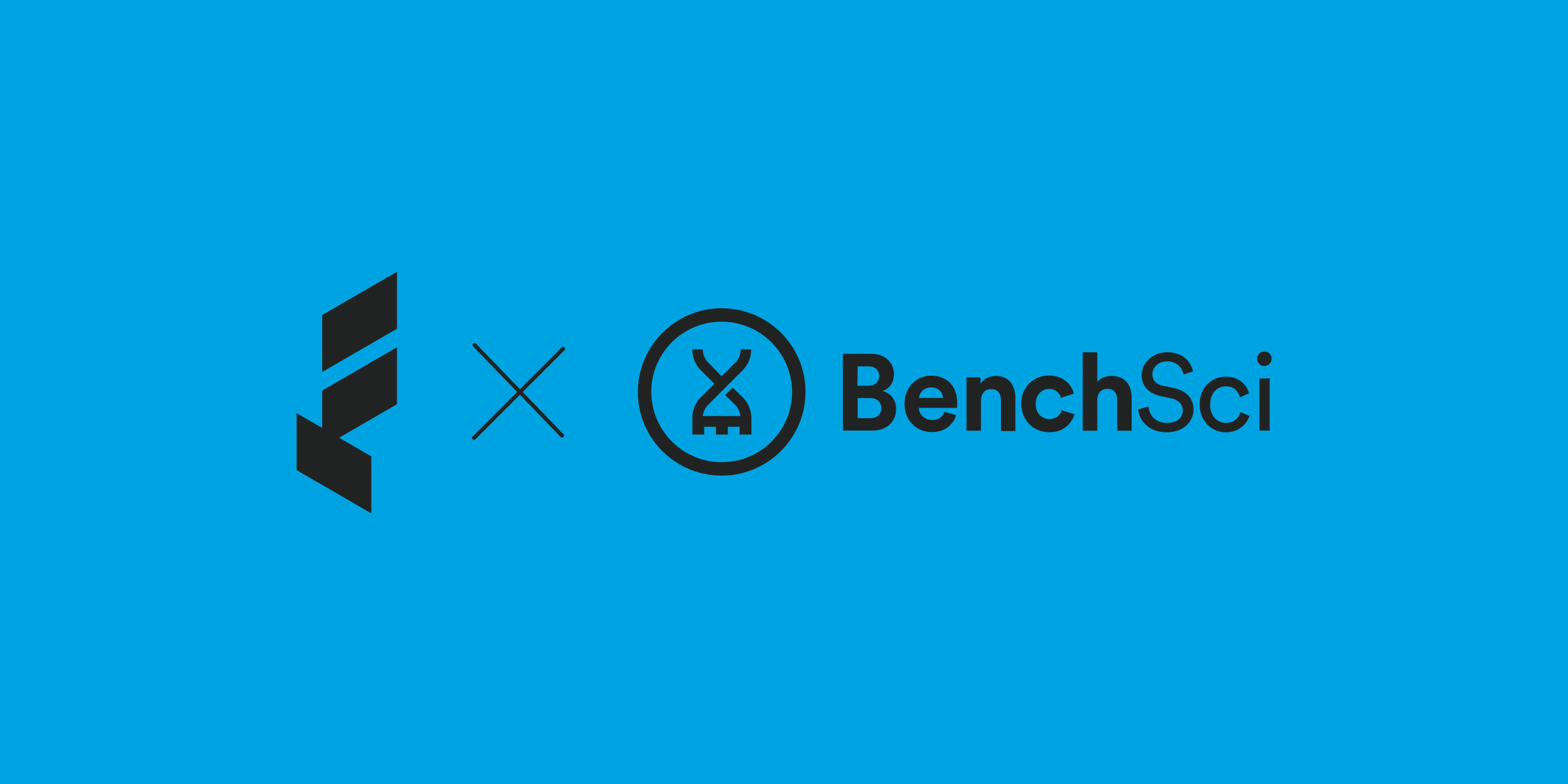
Case Studies
How BenchSci Saved 40+ Hours a Month Streamlining Spend Management with Float
Trailblazing AI firm, BenchSci shares why they chose Float for secure spend management at scale.
Read More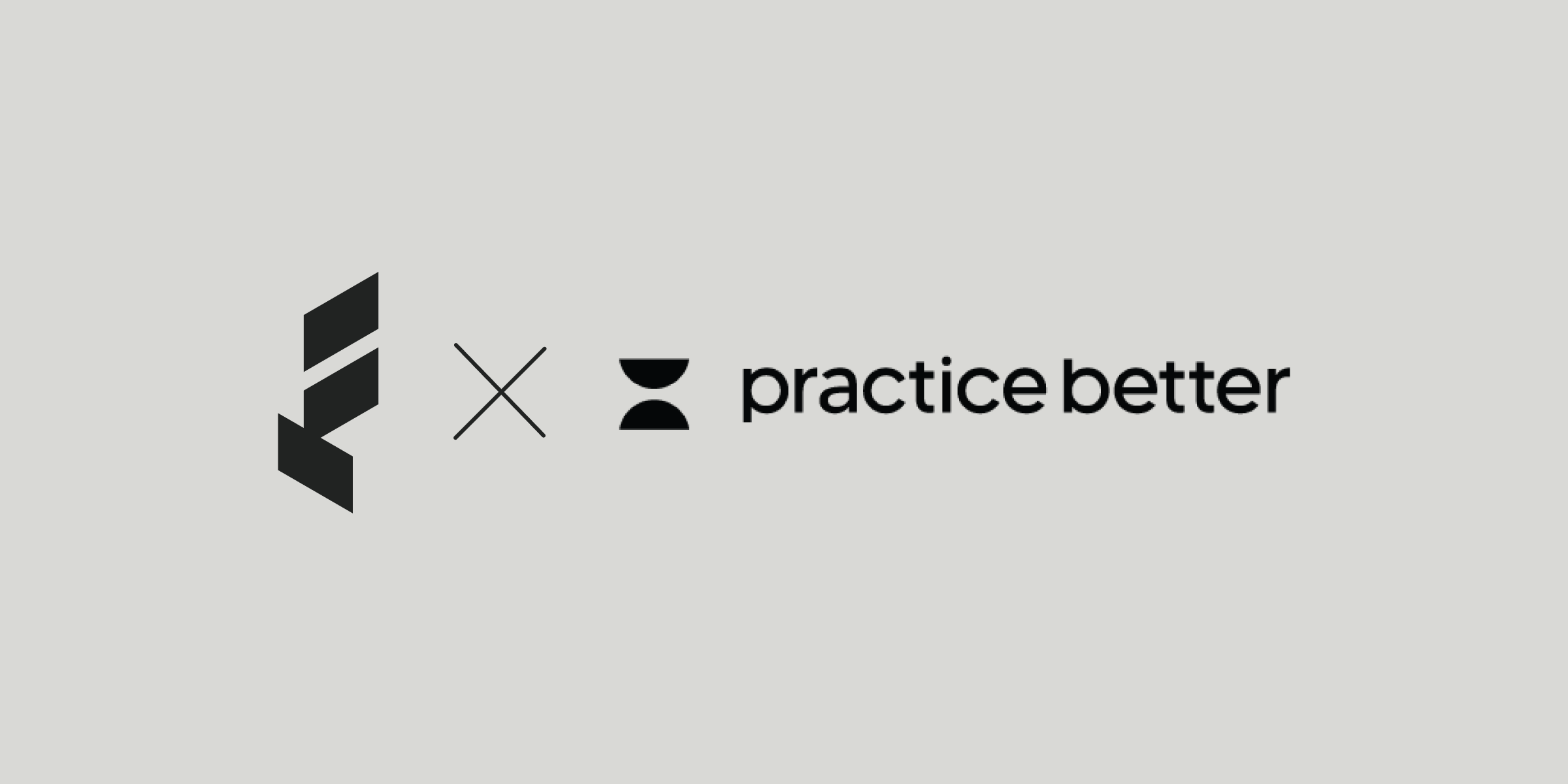
Case Studies
Health and Wellness SaaS Company Practice Better Closes the Books 6x Faster with Float
How the growing startup Practice Better leveraged Float to bring their spend management and bookkeeping in-house.
Read More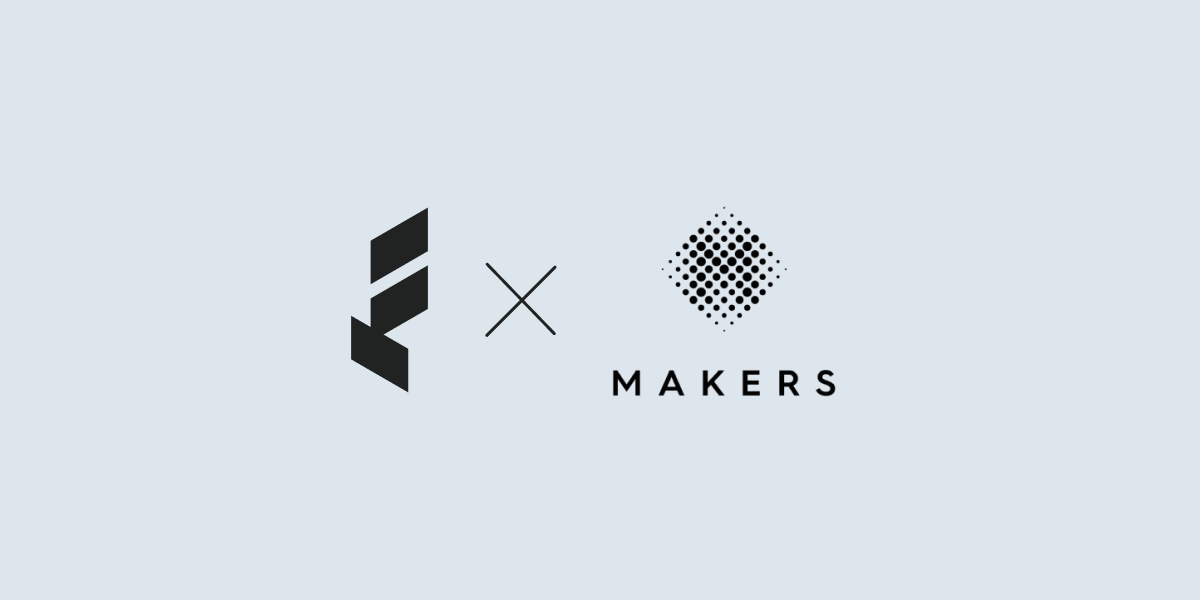
Case Studies
Creative Production Company Makers Chooses Float to Scale Spend Management
Makers shares how they cut their time spent reconciling transactions in half while empowering spend across the company’s project teams.
Read More