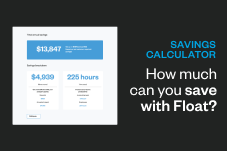Product Education
3 Float Hacks You Should Know
Ready to level up your experience with Float? Don’t go anywhere – we’re about to let you in on all the tips and tricks.
May 11, 2022

Ready to level up your experience with Float? Don’t go anywhere – we’re about to let you in on all the tips and tricks. 😉
We’re in the business of making things easier, faster and more reliable for our clients at all times. To deliver on this promise, our team put their heads together to give you the latest hacks so you can make Float work for you at maximum speed and efficiency.⚡️
Hack #1: Tag transaction categories using merchant rules 🔎
Is your finance team sick and tired of constantly attaching GL codes, specific tags and tax codes to the same vendors and transactions? We have a solution for you! All you have to do is go to the Transactions page > go to the top right > select Manage Merchant Rules. Here you can automatically tag and assign whichever filter you want to a specific vendor so you don’t have to do it every single time. 🙌🏾
Here’s an example: anything purchased from Air Canada is most likely a travel expense. In instances like these, you can tag these recurring transactions as “travel” or “flights” and save time by tracking the same GL code to the same vendors.

Hack #2: Bulk edit your transactions ✅
Float allows you to edit, delete or modify multiple transactions all in one shot! This hack is especially helpful if you have a recurring set of transactions and vendors on a monthly basis. It speeds up month-end reporting and improves accuracy by eliminating the chances of human error and letting the software work its magic. 🪄

To bulk edit your transactions, go to the Transactions page, select a group of transactions and instantly apply the same GL code, tax code or any other key details. So if the majority of your employees expense Uber rides on their Float card, you would then go to Transactions > Ready to Export > Search “Uber” and mass select those transactions with the GL code: Transportation.
Hack #3: Mark receipts as lost 🧾
Missing receipts. It happens to the best of us. 🤷🏼♂️ Although Float provides the option to auto-pause cards after a specific number of receipts are missing, we also enable users to bypass the receipt locking feature and mark receipts as “lost.” This not only eliminates roadblocks on daily spending but it actually allows employees to go back and upload the receipt once it’s been found. Of course, you’ll want to be cautious of how often employees are using this feature to ensure they remain compliant with corporate expense policies.
To label a receipt as “lost”, go to the Transactions page > click on the Transaction > click Receipt Options > select “Receipt Lost.”
Written by
All the resources
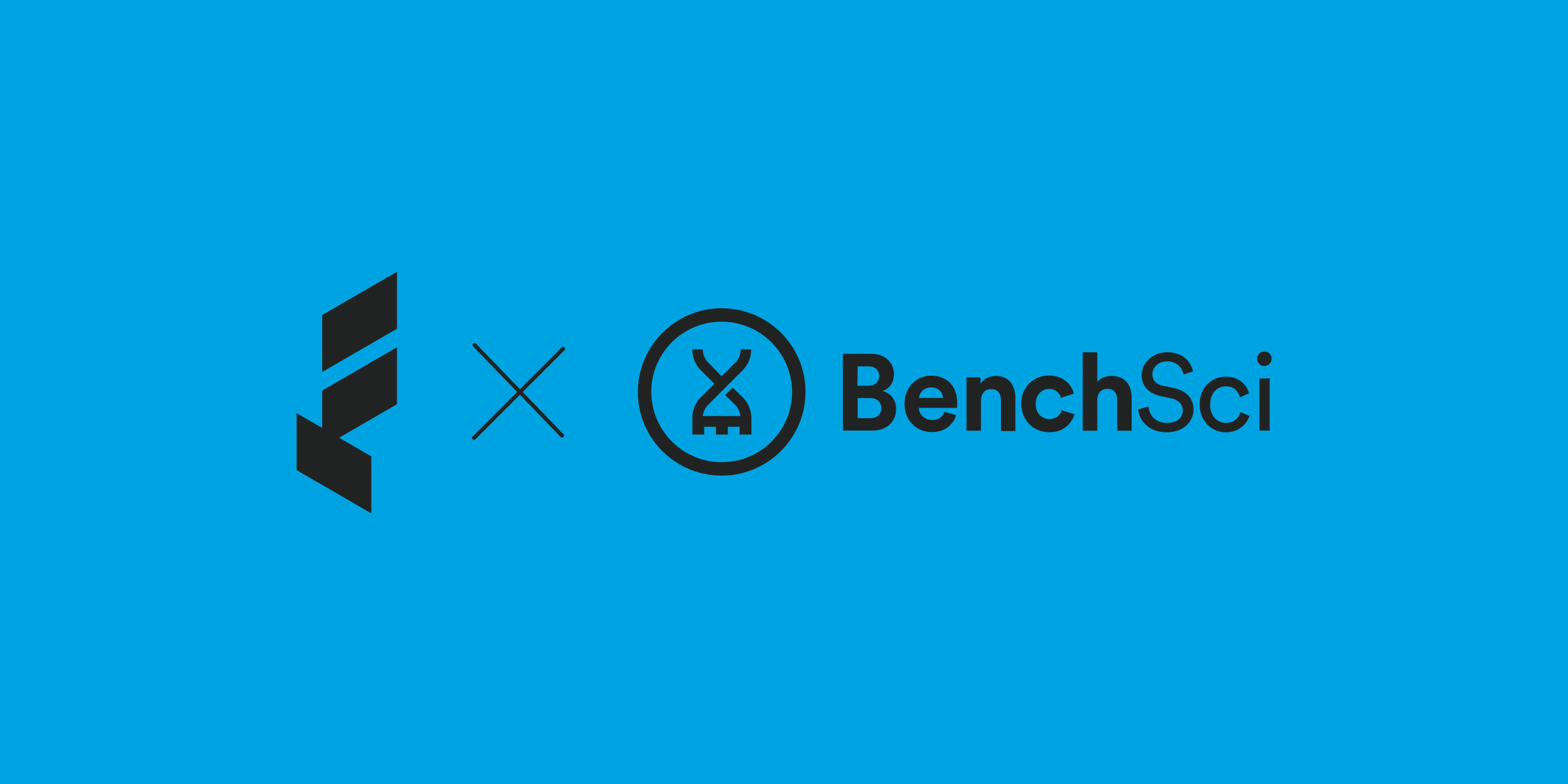
Case Studies
How BenchSci Saved 40+ Hours a Month Streamlining Spend Management with Float
Trailblazing AI firm, BenchSci shares why they chose Float for secure spend management at scale.
Read More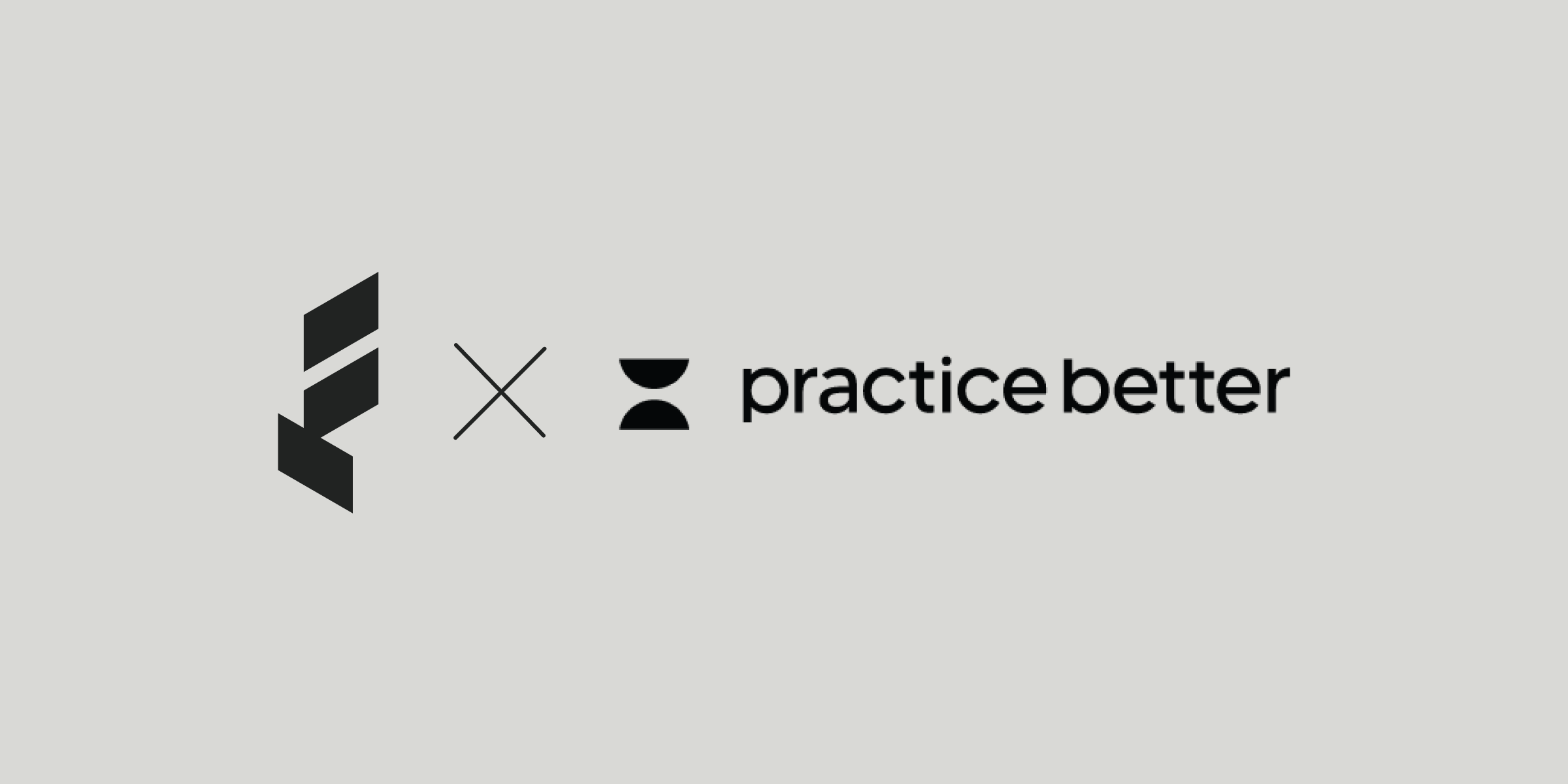
Case Studies
Health and Wellness SaaS Company Practice Better Closes the Books 6x Faster with Float
How the growing startup Practice Better leveraged Float to bring their spend management and bookkeeping in-house.
Read More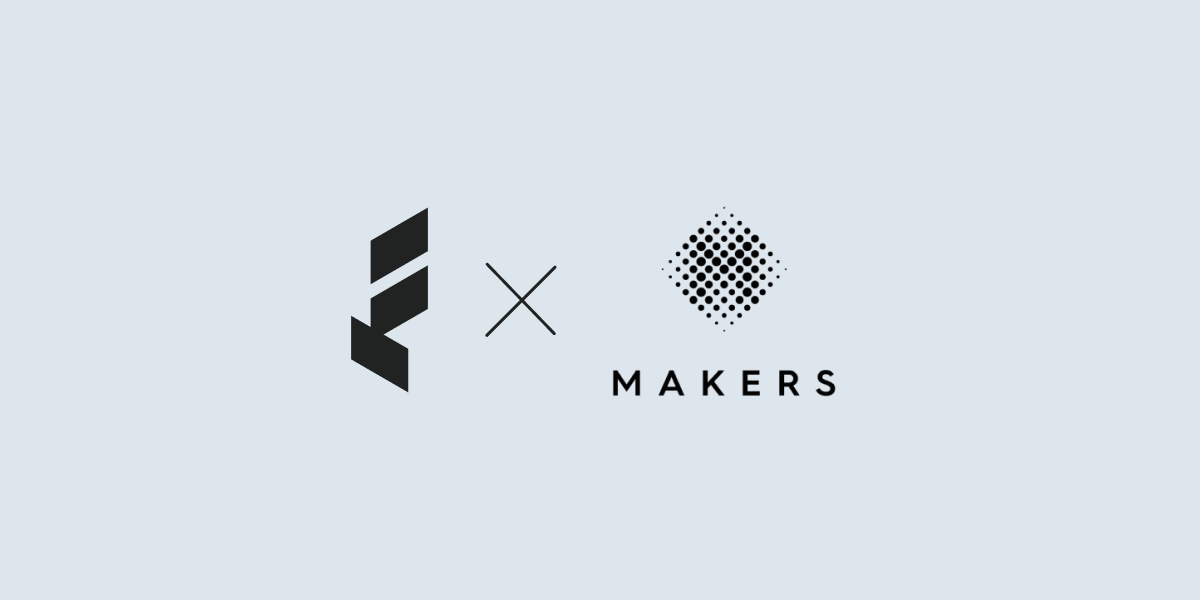
Case Studies
Creative Production Company Makers Chooses Float to Scale Spend Management
Makers shares how they cut their time spent reconciling transactions in half while empowering spend across the company’s project teams.
Read More